CAT5, CAT5e, CAT6 UTP X-Over / Cross-over Cable
The cross-over (or crossover) CAT5 UTP cable has to be one of the most used cables after the classic straight-thru cable. The cross-over cable allows us to connect two computers without needing a hub or switch. If you recall, the hub does the cross-over for you internally, so you only need to use a straight thru cable from the PC to the hub. Since now we don't have a hub, we need to manually do the cross-over.
Why do we need an cross-over cable?
When sending or receiving data between two devices (I.E. computers) one will be sending while the other receives. All this is done via the network cable and if you look at a network cable you will notice that it contains multiple cables. Some of these cables are used to send data, while others are used to receive data and this is exactly what we take into account when creating a crossover cable. We basically connect the TX (transmit) of one end to the RX (receive) of the other!
The diagram below shows this in the simplest way possible:
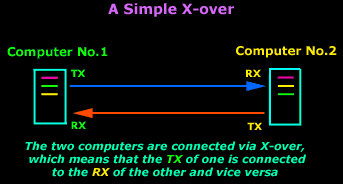
CAT-5/Cat-5e/Cat6 Cross-Over Cable
There is only one way to make a CAT5e crossover cable and it's pretty simple. Those who read the "Wiring UTP" article know a crossover cable is a 568A on one end and a 568B on the other. If you haven't read the wiring section, don't worry because we’ll provide enough information to help understand about the concept.
As mentioned previously, the purpose of a crossover cable to connect the transmitting side (TX) from one end, to the Receiving side (RX) at the other end, and vice versa.
Let's now have a look at the pinouts of a typical crossover CAT5e cable:
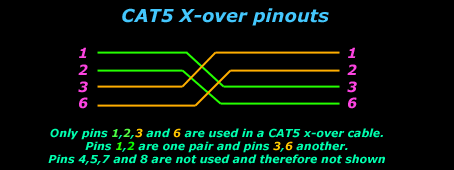
As you can see, only four pins are needed for a crossover cable. When you purchase a crossover cable, you might find that all eight pins are used, these cables aren't any different from the above, as the rest of the pins are not used. Whether your crossover cable has 4 or 8 pins connected, it won’t make any difference in performance.
Here are the pinouts for a crossover cable with all eight pins connected:

It is important to note that Gigabit Ethernet does not require crossover cables. Straight-thru cables are used and the two ends are automatically crossed over by the network cards (Auto-MDIX).
Where else can I use a cross-over?
Crossover cables are not just used to connect computers, but a variety of other devices. Prime example are switches and hubs. If you have two hubs and you need to connect them, you would usually use the special uplink port which, when activated through a little switch (in most cases), makes that particular port not cross the tx and rx, but leave them as if they were straight through.
What happens though if you haven't got any uplink ports or they are already used? The Crossover cable will allow you to connect them and solve your problem. The diagram below shows a few examples to make it simpler:
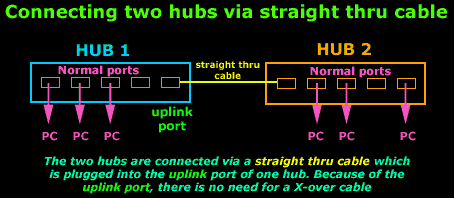
As you can see in the above diagram, thanks to the uplink port, there is no need for a crossover cable.
Let's now have a look at how to cope when we don't have an uplink to spare, in which case we must make a crossover cable to connect the two hubs:
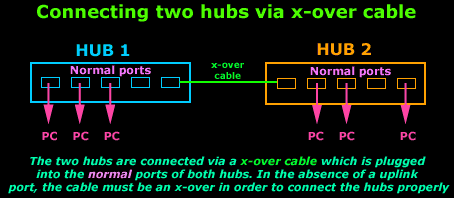
Almost all switches on the market today support the Auto-MDIX feature, allowing the connection between two switches with the use of a straight-thru network cable.
All the above should explain a cross-over cable, where we use it and why we need it. I thought it would be a good idea to include, as a last picture, the pinouts of a straight thru and a cross-over cable so you can compare them side by side:
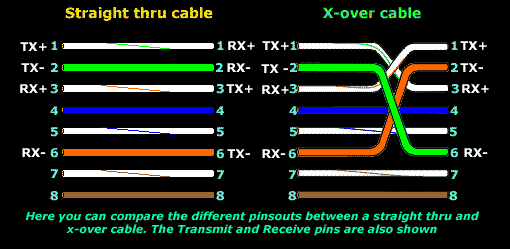
This completes our discussion on UTP CAT5, CAT5e, CAT6 cross-over cables. We' explained why cross-over cables are necessary, when we use them, their pinouts and much more. Next article deals with 10Base-T/2/5/F/35 - Ethernet standard, analyzing the 10BaseT technology and specification.
Next - 10Base-T/2/5/F/35 - Ethernet or Back to Network Cabling Section
Wi-Fi Key Generator
Follow Firewall.cx
Cisco Password Crack
Decrypt Cisco Type-7 Passwords on the fly!














