Ultimate Guide: Install Windows 11 on VMware ESXi – Easily Bypass TPM Security Requirement
 In this article, we’ll show you how to setup or install Microsoft Windows 11 on VMware’s ESXi servers and bypass the Trusted Platform Module version 2.0 (TPM 2.0) requirement. We've also made the TPM bypass ISO image available as a free download.
In this article, we’ll show you how to setup or install Microsoft Windows 11 on VMware’s ESXi servers and bypass the Trusted Platform Module version 2.0 (TPM 2.0) requirement. We've also made the TPM bypass ISO image available as a free download.
Key Topics:
Download now your free copy of the latest V9 VM backup now.
VMware ESXi – TPM – vTPM and Windows 11
Trusted Platform Module version 2.0 (TPM 2.0) is required to run Microsoft’s Windows 11. This restricts the operating system’s installation on newer PCs, it also means users with older hardware are likely to be forced to upgrade. While the virtualization world is often more forgiving when it comes to hardware requirements, trying to install Windows 11 on VMware’s ESXiplatform usually present the error: “This PC can’t run Windows 11”:
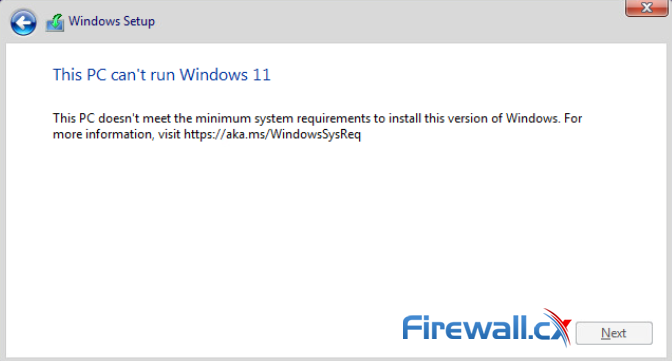 Windows 11 Installation Error in VMware ESXi
Windows 11 Installation Error in VMware ESXi
Running Windows 11 as a virtual machine on VMware ESXi requires a virtual Trusted Platform Module (vTPM) present. For more details on Microsoft Windows 11 requirements see, https://docs.microsoft.com/en-us/windows/whats-new/windows-11-requirements.
While VMware supports vTPM and doesn’t require a physical TPM 2.0 chip, to use it, you need to configure a number of different services, depending on your VMware Platform version, including vCenter, vSphere Native Key Provider and more, making it a complicated task – especially for those running home labs. For more details see, https://core.vmware.com/resource/windows-11-support-vsphere#section2.
The next steps will take you through downloading the TPM ISO image used to bypass the Windows TPM check.
