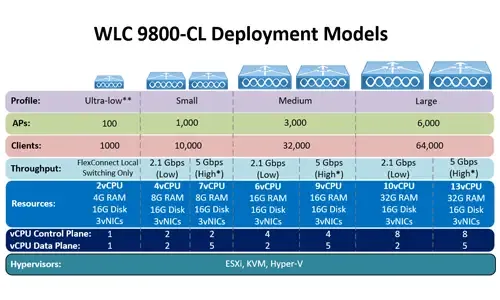Cisco Aironet 1100 & 1200 Series (1110, 1121, 1142, 1230, 1240, 1242AG) Factory Reset & Configuration Password Reset Procedure via CLI and Web GUI
Resetting a Cisco Aironet access point can be required if you’ve lost your password or need to wipe out the configuration of a previously configured access point. Cisco provides two main methods to perform a factory reset on the Aironet 1100 and 1200 series access points and these are: 1) Via the Mode Button 2) Via Web Interface.
The first method (Mode Button) does not require any user credentials or passwords as the reset procedure is performed during the boot up process and does not involve logging into the access point.
The second method (Web Interface) requires username and password with privileged access 15 (administrator privileges) in order to perform the reset procedure.
Both reset procedures described below will reset all configuration settings to factory defaults. This means it will erase all passwords, SSIDs, WEP/WPA keys, IP address and anything else configured on the access point.
When the Cisco Aironet access point factory-reset procedure is complete, the default credentials will need to be used to access it. Both username and passwords are Cisco with a capital “C” (case-sensitive). In addition, the factory default IP address for the access point will be 10.0.0.1.
Factory Reset via MODE Button
This is the most common reset method engineers look for, and we’ve got it covered in four easy-to-follow steps!
Step 1
Disconnect power (the power jack for external power or the Ethernet cable for in-line power) from the access point.
Step 2
Press and hold the MODE button while you reconnect power to the access point.
Step 3
Hold the MODE button until the Status LED turns amber (approximately 1 to 2 seconds), and release the button.
Step 4
Reboot the access point by performing a power-cycle (switch off and then on) After the access point reboots, you must reconfigure the access point by using the Web-browser interface or the CLI.
CLI Output During Factory Reset via MODE Button
Below is the CLI output during the Mode button reset method. It is clear that once the access point sees the MODE button pressed for 20 seconds (the time it takes until the status LED turns amber), it initiates the recovery process:
Factory Reset via Web Interface (Recommended Option for Remote Reset)
Resetting your Cisco access point via its web interface is an easy process. Following are the steps required:
Step 1
Open a web browser and enter the IP address of your Cisco access point
Step 2
Enter the necessary credentials (username & password)
Step 3
Once successfully logged in, you’ll be presented with Summary Status page: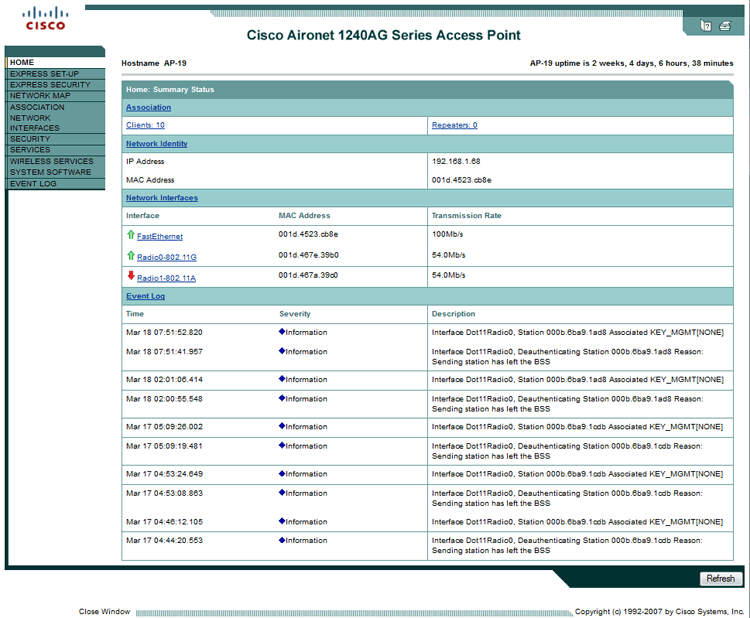
Step 4
From the main menu, select System Software and then System Configuration sub-menu. The access point will present a number of different management options.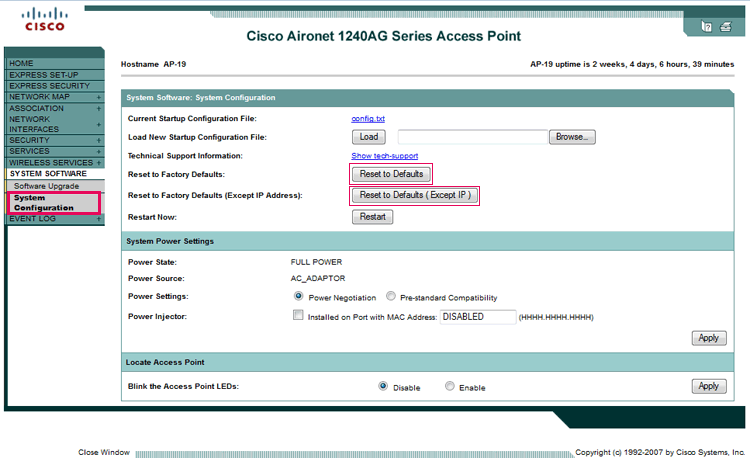
Here we can select the Reset to Defaults to initiate the factory reset or alternatively the Reset to Defaults (Except IP) if we wish to reset to factory defaults but keep the current IP address. The second option is especially handy in case you are required to perform this procedure remotely.
This completes the Factory Reset procedure for all Cisco Aironet 1100 & 1200 series access points.
Wi-Fi Key Generator
Follow Firewall.cx
Cisco Password Crack
Decrypt Cisco Type-7 Passwords on the fly!