TCP Header Anaylsis - Section 1: TCP Source & Destination Port Number
This section contains one of the most well-known fields in the TCP header, the Source and Destination port numbers. These fields are used to specify the application or services offered on local or remote hosts. We explain the importance and functionality of the TCP source and destination ports, alongside with plenty of examples.
You will come to understand how important ports are and how they can be used to gain information on remote systems that have been targetted for attacks. We will cover basic and advanced port communications using detailed examples and colourful diagrams, but for now, we will start with some basics to help break down the topic and allow us to smoothly progress in to more advanced and complex information.
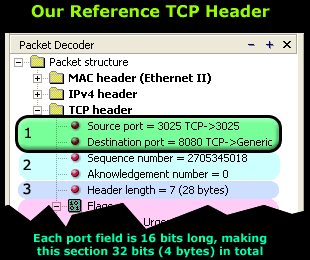
When a host needs to generate a request or send data, it requires some information:
1) IP Address of the desired host to which it wants to send the data or request.
2) Port number to which the data or request should be sent to on the remote host. In the case of a request, it allows the sender to specify the service it is intending to use. We will analyse this soon.
3) The IP Address is used to uniquely identify the desired host we need to contact. This information is not shown in the above packet because it exists in the IP header section located right above the TCP header we are analysing. If we were to expand the IP header, we would (certainly) find the source and destination IP Address fields in there.
4) The 2nd important aspect, the port number, allows us to identify the service or application our data or request must be sent to, as we have previously stated. When a host, whether it be a simple computer or a dedicated server, offers various services such as http, ftp, telnet, all clients connecting to it must use a port number to choose which particular service they would like to use.
The best way to understand the concept is through examples and there are plenty of them below, so let's take a look at a few, starting from a simple one and then moving towards something slightly more complicated.
Time To Dive Deeper!
Let's consider your web browser for a moment.
When you send a http request to download a webpage, it must be sent to the correct web server in order for it to receive it, process it and allow you to view the page you want. This is achieved by obtaining the correct IP address via DNS resolution and sending the request to the correct port number at the remote machine (web server). The port value, in the case of an http request, is usually 80.
Once your request arrives at the web server, it will check that the packet is indeed for itself. This is done by observing the destination IP Address of the newly received packet. Keep in mind that this particular step is a function of the Network layer.
Once it verifies that the packet is in fact for the local machine, it will process the packet and see that the destination port number is equal to 80. It then realises it should send the data (or request) to the http deamon that's waiting in the background to serve clients:
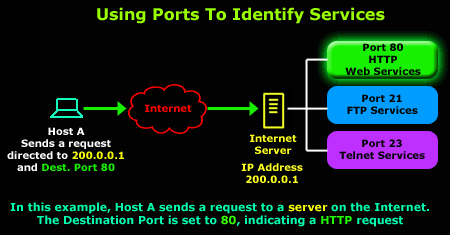
Using this neat method we are able to use the rest of the services offered by the server. So, to use the FTP service, our workstation generates a packet that is directed to the server's IP address, that is 200.0.0.1, but this time with a destination port of 21.
The diagram that follows illustrates this process:
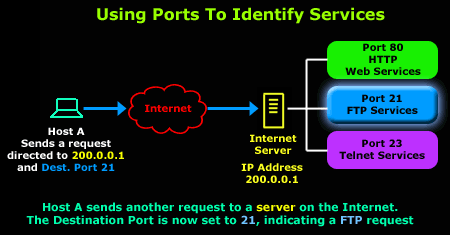
By now you should understand the purpose of the destination port and how it allows us to select the services we require from hosts that offer them.
For those who noticed, our captured packet at the beginning of this page also shows the existence of another port, the source port, which we are going to take a look at below.
Understanding the Source Port
The source port serves analogues to the destination port, but is used by the sending host to help keep track of new incoming connections and existing data streams.
As most of you are well aware, in TCP/UDP data communications, a host will always provide a destination and source port number. We have already analysed the destination port, and how it allows the host to select the service it requires. The source port is provided to the remote machine, in the case of our example, this is the Internet Server, in order for it to reply to the correct session initiated by the other side.
This is achieved by reversing the destination and source ports. When the host (in our example, Host A) receives this packet, it will identify the packet as a reply to the previous packet it sent:
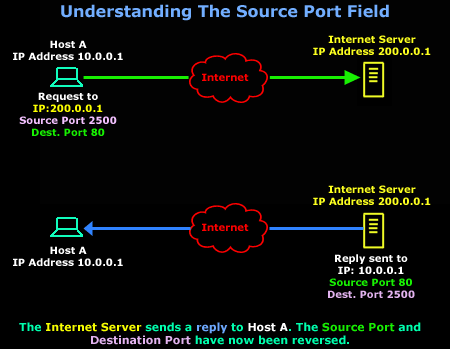
As Host A receives the Internet Server's reply, the Transport layer will notice the reversed ports and recognise it as a response to the previous packet it sent (the one with the green arrow).
The Transport and Session layers keep track of all new connections, established connections and connections that are in the process of being torn down, which explains how Host A remembers that it's expecting a reply from the Internet Server.
Of course the captured packet that's displayed at the beginning of the page shows different port numbers than the ones in these diagrams. In that particular case, the workstation sends a request to its local http proxy server that runs on port 8080, using port 3025 as its source port.
We should also note that TCP uses a few more mechanisms to accurately keep track of these connections. The pages to follow will analyse them as well, so don't worry about missing out on any information, just grab some brain food (hhmmm chocolate...), sit back, relax and continue reading!
Next: TCP Header Analysis Section 2: Sequence & Acknowledgement Numbers
Wi-Fi Key Generator
Follow Firewall.cx
Cisco Password Crack
Decrypt Cisco Type-7 Passwords on the fly!














