CallManager Express & UC500 Series: Changing Background Images on a Cisco IP Phone
Cisco's CallManager Express (Cisco router platform & UC520, UC540 & UC560) offers a number of customisation features aimed to allow the CCME administrator customise the system to suite the customer's needs.
One popular feature is the ability to change the IP Phone's background image for IP Phones with colour or black/white LCD displays. This feature helps give a new look to the IP phone and usually comes as a pleasant surprise by the end users.
IP Phone background images are files using the .png format and are stored on the router's flash memory in a special directory named 'Desktops'.
Cisco usually provides a .zip file for each CallManager Express version. This file contains IP Phone firmware, ringtones, GUI Interface and more (Links to the download pages can be found from our CCME GUI Software Installation & Configuration article). Within each CCME zip file, you'll find a file named 'backgrounds.tar' which contains total of 6 colour backgrounds to start you off with.
Firewall.cx has made the Cisco IP Phone 'backgrounds.tar' file & custom Firewall.cx background image, available in our Cisco IP Phone Software download section.
Following are thumbnails of the backgrounds provided by Cisco. These are the background images found in 'backgrounds.tar':






Below is the standard background image loaded on every 7945, 7965, 7970 & 7975 IP Phone:
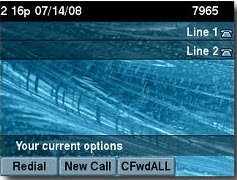
Installing the background images is a straight forward process. All that's required is to extract the 'backgrounds.tar' file directly on to the router's flash and make them available to your IP phones via the router's TFTP server.
Step 1 - Extracting the Files on to the Router's Flash
Note that there must be a TFTP server running on the workstation from where the 'backgrounds.tar' will be uploaded and extracted to the router. Enter the command to extract the 'backgrounds.tar' file from the TFTP server, directly on to the router's flash. This will also create the directory structure in the .tar file:
Loading backgrounds.tar from 10.0.0.10 (via FastEthernet0/0): !
Desktops/ (directory)
Desktops/320x212x12/ (directory)
extracting Desktops/320x212x12/CampusNight.png (131470 bytes)
extracting Desktops/320x212x12/CiscoFountain.png (80565 bytes)
extracting Desktops/320x212x12/CiscoLogo.png (8156 bytes)
extracting Desktops/320x212x12/Fountain.png (138278 bytes)!
extracting Desktops/320x212x12/List.xml (726 bytes)
extracting Desktops/320x212x12/MorroRock.png (109076 bytes)
extracting Desktops/320x212x12/NantucketFlowers.png (108087 bytes)!
extracting Desktops/320x212x12/TN-CampusNight.png (10820 bytes)
extracting Desktops/320x212x12/TN-CiscoFountain.png (9657 bytes)
extracting Desktops/320x212x12/TN-CiscoLogo.png (2089 bytes)
extracting Desktops/320x212x12/TN-Fountain.png (7953 bytes)
extracting Desktops/320x212x12/TN-MorroRock.png (7274 bytes)
extracting Desktops/320x212x12/TN-NantucketFlowers.png (9933 bytes)
Desktops/320x216x16/ (directory)
extracting Desktops/320x216x16/List.xml (726 bytes)
Desktops/320x212x16/ (directory)
extracting Desktops/320x212x16/List.xml (726 bytes)
[OK - 641024 bytes]
R1#
Extraction of the 'backgrounds.tar' file will create a root 'Desktops' directory. Under this directory, three directories are created: 320x212x12, 320x216x16 & 320x212x16. The code-naming of these directories relate to the resolution of the images they contain (e.g 320x212) and colour resolution (e.g x12). As such, different IP Phones models will look into the appropriate directory to find image files suited for their LCD screen.
For example, a Cisco CP-7965 IP phone will automatically search in the Desktops/320x212x16/ directory for a list of image files.
In each directory (e.g 320x212x12) there are three type of files found:
1) imagename.png
2) TN-imagename.png
3) List.xml
It is very important to understand the purpose of each file. Please note that filenames are case-sensitive in the Cisco IOS.
- The imagename.png file is the image the IP phone will load when selected as a new background.
- The TN-imagename.png file is the thumbnail version of imagename.png. When a user selects the Background Images menu, he will be presented with the thumbnail version of available images. If the thumbnail file for a specific image does not exist, a portion of the full-resolution image will be displayed instead.
- The List.xml file is a xml file that contains the path and list of the available images and their thumbnails. The List.xml file can include up to 50 background images. The images are in the order that they appear in the Background Images menu on the phone.
For each image, the List.xml file contains one element type, called Image Item. The Image Item element includes the following two attributes:
a) Image. The path that specifies where the phone obtains the thumbnail image
b) URL. The location of the actual image file
Below is an example of the List.xml file, showing the location of the thumbnail and full resolution image of CampusNight.png:
URL="TFTP:Desktops/320x212x12/CampusNight.png"/>
The List.xml file is the same file for all three directories. If an additional background image is uploaded on to the system, you must edit the List.xml file and upload it to all three directories, overwriting the existing file.
Essentially all images are stored into one directory (usually Desktops/320x212x12) and all IP phones are directed to that directory through the List.xml files.
Step 2 - Serving The Files To Our IP Phones
Once the files are loaded on the CME router, it is necessary to enter the appropriate tftp-server commands to load List.xml and all .png files and make them available to the IP phones:
tftp-server flash:Desktops/320x212x12/CiscoFountain.png
tftp-server flash:Desktops/320x212x12/MorroRock.png
tftp-server flash:Desktops/320x212x12/NantucketFlowers.png
tftp-server flash:Desktops/320x212x12/Fountain.png
tftp-server flash:Desktops/320x212x12/CiscoLogo.png
tftp-server flash:Desktops/320x212x12/TN-CampusNight.png
tftp-server flash:Desktops/320x212x12/TN-CiscoFountain.png
tftp-server flash:Desktops/320x212x12/TN-MorroRock.png
tftp-server flash:Desktops/320x212x12/TN-NantucketFlowers.png
tftp-server flash:Desktops/320x212x12/TN-Fountain.png
tftp-server flash:Desktops/320x212x12/TN-CiscoLogo.png
tftp-server flash:Desktops/320x212x12/List.xml
tftp-server flash:Desktops/320x216x16/List.xml
tftp-server flash:Desktops/320x212x16/List.xml
Inserting Custom Background Images
As in most cases, you would want to load your own custom images. For example, we created our own Firewall.cx background image and loaded it on to our IP phones.
Here's the necessary procedure and final result:
1) Create an .png image with dimensions 320x212. We did not bother creating the thumbnail version:

2) Edit the List.xml and append the newly created image:
URL="TFTP:Desktops/320x212x12/firewall-cx-logo.png"/>
3) Load the image into the 'Desktops/320x212x12/' directory.
R1# copy tftp flash://Desktops/320x212x12/
Address or name of remote host []? 10.0.0.10
Source filename []? firewall-cx-logo.png
Destination filename [/Desktops/320x212x12/firewall-cx-logo.png]? [hit enter]
Accessing tftp://10.0.0.10/firewall-cx-logo.png...
Loading firewall-cx-logo.png from 10.0.0.10 (via FastEthernet0/0): !
[OK - 34493 bytes]
34493 bytes copied in 0.792 secs (43552 bytes/sec)
4) Load the modified List.xml file into all three directories (320x212x12, 320x212x16 & 320x216x16), overwriting the existing file. We only show the process for one of the three directories:
Address or name of remote host [10.0.0.10]? [Hit enter]
Source filename [firewall-cx-logo.png]? List.xml
Destination filename [/Desktops/320x212x12/List.xml]? [Hit enter]
%Warning:There is a file already existing with this name
Do you want to over write? [confirm] [Hit enter]
Accessing tftp://10.0.0.10/List.xml...
Loading List.xml from 10.0.0.10 (via FastEthernet0/0): !
[OK - 845 bytes]
845 bytes copied in 0.440 secs (1920 bytes/sec)
5) Enter the appropriate tftp-server commands to load the new image file and make it available to the IP phones to download:
R1(config)# tftp-server flash:Desktops/320x212x12/firewall-cx-logo.png
We are now ready to load the new background image on to our IP phone by selecting Settings > UserPreferences > Background Images> .
Notice that the IP phone will show a thumbnail version which essentially is our background image - cropped. This is because we did not create a proper thumbnail version of the background image.
Once we select the new file and save our selection, the IP phone will display it. Below if the final result on our 7945G IP phone:

Firewall.cx has made the Cisco IP Phone 'backgrounds.tar' file & custom Firewall.cx background image, available in our Cisco IP Phone Software download section.
Be sure to install the backgrounds.tar file mentioned at the beginning of this article, to create the necessary directory structure on your router's flash.
Summary
In this article we explained how to install/load background images on Cisco IP phones. We examined the files involved and the procedure that needs to be followed to create and load custom background image files. Lastly, we also provide as a free download, our custom made Firewall.cx background image and Cisco's standard images.
Wi-Fi Key Generator
Follow Firewall.cx
Cisco Password Crack
Decrypt Cisco Type-7 Passwords on the fly!














