Our previous article covered how to fix the Cisco Configuration Professional display/window problem where the CCP application is displayed in about one third of the browser’s window. Users looking for Cisco’s CCP will be happy to know that it is available as a free download from Firewall.cx’s Cisco Tools & Applications download section.
Another common problem CCP users are faced with is the Java “Memory Heap Size Less than 256MB” error. This error is usually presented to the user when trying to access the Intrusion Prevention System (IPS) configuration section in the CCP configuration menu as shown below:
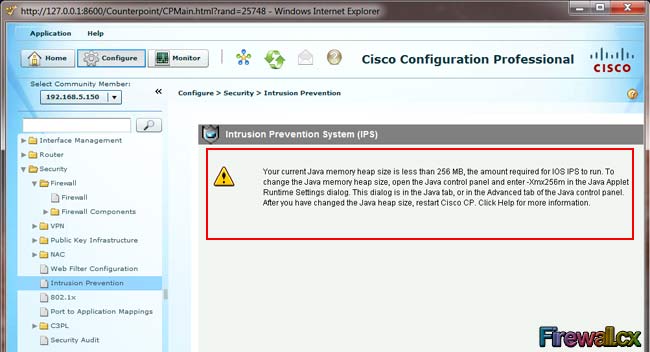
To overcome this error, Firewall.cx has outlined an easy-to-follow procedure which can be executed even by inexperienced users.
Dealing with the Java memory heap size error is fairly simple, as long as the correct Java version is installed on the system where CCP is run from.
It should be noted that even if other versions of Java are installed on our system, the error will continue, until the correct version of Java is installed.
For this reason, it is imperative Java version 1.6 Update 17 is installed. Users are not required to uninstall existing versions of Java. Installing the provided Java version and following our procedure, will get the job done.
To help make life easier for its readers, Firewall.cx has made the Cisco Configuration Professional program and Java version 1.6 Update 17 available as a free download in our Cisco Tools & Applications download section. It is advisable to download and install this Java version before proceeding with the next steps.
Assuming Java 1.6 Update 17 is installed on the workstation, go to the Windows Control Panel and launch the Java (32 bit) Control Panel:
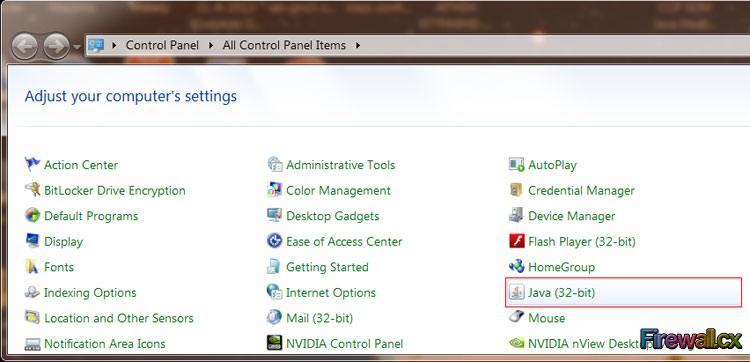
Next, select the Java tab as shown in the screenshot below, and click on the View button to reveal the Java Runtime Environment Settings:
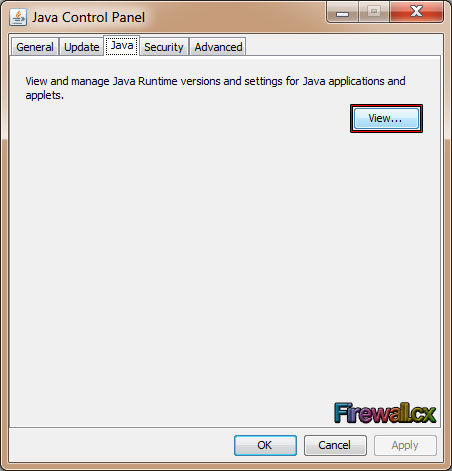
In case more than one Java version is installed, it should appear in this window. As seen in our screenshot, we have version 1.7 Update 25 and version 1.6 Update 17 installed. In the Runtime Parameters for the 1.6 platform, enter the value –Xmx256m or –Xmx512m to increase the memory heap size to 256MB or 512MB, and then click on the Enabled checkbox, as shown below:
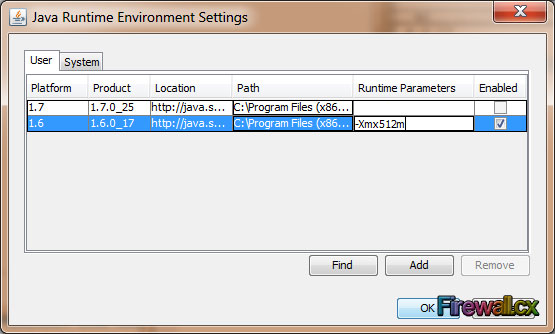
Finally click on OK to close the window and save the new settings.
While not necessary, it’s a good idea to restart the workstation and then launch Cisco Configuration Professional.
Visiting now the Intrusion Prevention configuration screen within CCP, should provide proper access to the IPS Configuration Wizard:
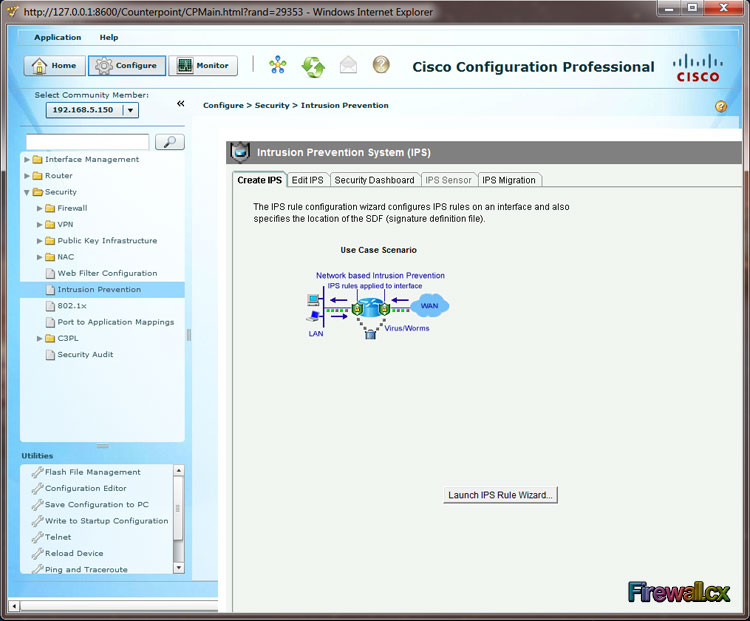
3.15.6.77
Decrypt Cisco Type-7 Passwords on the fly!