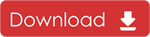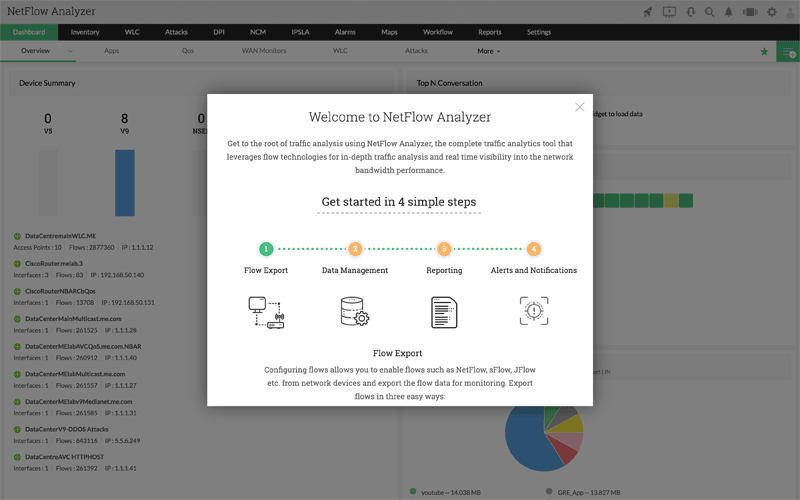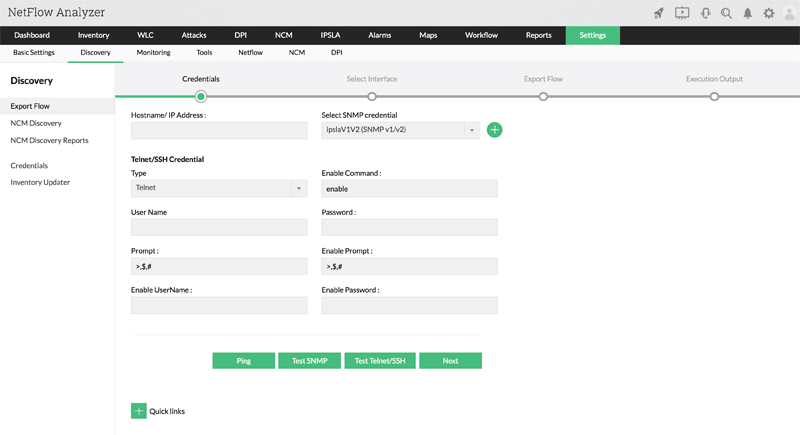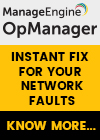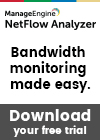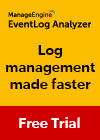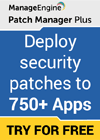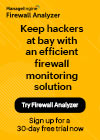NetFlow Analyzer: Free Download, Step-by-Step Installation, Configuration & Optimization Windows - Linux
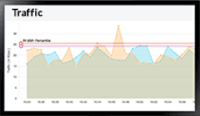 In our previous article we explained how a Netflow Analyzer can help you gain visibility into your user traffic, application traffic and data flows while at the same time analyze traffic patterns, detect unusual traffic, verify bandwidth availability, detect Quality of Service (QoS) problems and a lot more.
In our previous article we explained how a Netflow Analyzer can help you gain visibility into your user traffic, application traffic and data flows while at the same time analyze traffic patterns, detect unusual traffic, verify bandwidth availability, detect Quality of Service (QoS) problems and a lot more.
In this article we will introduce Network Analyzer - a bandwidth and traffic analysis tool that helps you monitor the bandwidth utilization in your network and analyze the who, when, what of your network traffic. It uses flow technology to give you real time visibility into your network and supports all major flow formats such us netflow, sflow, jflow, IPFIX, and appflow.
Network Analyzer helps you to drill down into interface level details to discover traffic patterns and monitor device performance, recognize and classify Non-Standard Apps that hog your network bandwidth, and detect security threats. Using a network bandwidth monitoring tool like NetFlow Analyzer allows you to monitor all these critical parameters in real-time.
Key Topics:
- Easy Installation of Manageengine NetFlow Analyzer (Windows - Linux)
- Setting up NetFlow Analyzer (Windows - Linux)
- Configuring NetFlow Analyzer Startup as a Service (Windows - Linux)
- Getting Started with NetFlow Analyzer
- Summary
Related Articles:
- Complete Guide to Netflow: How Netflow & its Components Work. Netflow Monitoring Tools
- Netflow: Monitor Bandwidth & Network Utilization. Detect LAN, WAN, Wi-Fi Bottlenecks, Unusual Traffic Patterns, Problems and more
- Netflow vs SNMP. Two Different Approaches to Network Monitoring
Easy Installation
NetFlow Analyzer is available for Windows and Linux platforms. For information on supported versions and other specifications, look up System Requirements.
Installing NetFlow Analyzer
Windows:
- Download NetFlow Analyzer for Windows
- Double-click it to start installation. Follow the instructions as they appear on screen to install NetFlow Analyzer on to your machine successfully. NetFlow Analyzer supports both, PostgreSQL and MSSQL as database. Select the desired database and click Next.
Linux:
- Download NetFlow Analyzer for Linux
- Assign execute permission using the command: chmod a+x ManageEngine_NetFlowAnalyzer_xxxx.bin where ManageEngine_NetFlowAnalyzer_xxxx is the name of the downloaded BIN file.
- Execute the following command: ./ManageEngine_NetFlowAnalyzer_xxxx.bin
Note: During installation if you get an error message stating that the temp folder does not have enough space, try executing this command with the -is:tempdiroption parameter where is the absolute path of an existing directory:
./ManageEngine_NetFlowAnalyzer_xxxx.bin -is:tempdir
For non-x11 machines, use the following command:
./ManageEngine_NetFlowAnalyzer_xxxx.bin -console
Follow the instructions as they appear on the screen to install NetFlow Analyzer on to your machine successfully.
Once you have successfully installed NetFlow Analyzer, start the NetFlow Analyzer server by following the steps below.
Setting up NetFlow Analyzer
Windows:
Click on Start > Services > start the ManageEngine OpManager to start the service.
Alternatively you can navigate to the bin folder in a CMD prompt and invoke the run.bat file to start as application.
Linux:
Navigate to the /bin directory and execute the ./run.sh file.
When the server is started, a command prompt window opens up showing startup information on several modules of NetFlow Analyzer. Once all the modules have been successfully created, and the server has started, connect your client at http://localhost:8060
The default port is 8060 and it will be replaced by the port you have specified as the web server port during installation.
Starting as Service
Windows:
If you have chosen the Start as Service option during installation, NetFlow Analyzer will run as a service on Windows.
Linux:
- Login as root user.
- Navigate to the bin directory.
- Execute the linkAsService.sh file
- Then execute the command systemctl start OpManager.service
This starts NetFlow Analyzer as a service on Linux.
Getting Started with NetFlow Analyzer
Once you download and install NetFlow Analyzer, the next big step is to get started with the basic initial settings. As soon as you launch NetFlow Analyzer, the Getting started window pops up, giving you an overview of the steps to follow.
With its built-in templates, NetFlow Analyzer allows you to export flows and discover your devices at ease. NetFlow Analyzer saves you the time and hassle of manually configuring flows and devices by allowing you to export flows directly from the UI in four simple steps and automating the device discovery with its pre-defined configlets.
Summary
With a complete bandwidth analysis tool like, NetFlow Analyzer, you will be able to plan and optimize your bandwidth usage better, avoid bottlenecks, and connectivity issues, detect unusual traffic patterns and security threats, thereby drastically improving your network performance and user experience and security posture. Get a free personalized demo or check out the product for free for 30 days!
Your IP address:
3.15.211.107
Wi-Fi Key Generator
Follow Firewall.cx
Cisco Password Crack
Decrypt Cisco Type-7 Passwords on the fly!